Tutorial: Prefab User Interface
Wranggle's Prefab API lets you interact with the user without having to write any front-end code yourself.
To explore it, let's build a just-for-fun example that modifies Hacker News discussion pages. Though not the most compelling use-case for an automation, it let's us use much of the Prefab API.
Create a new Embedded Automation
Install the Wranggle browser extension if you haven't already.
Create a new, embedded automation
An embedded automation is written inside Wranggle's popup window using a Cloud9 embedded editor, with your source code stored in local browser storage. You normally won't use the embedded editor much, its functionality is fairly limited, but it doesn't require any setup and is convenient for small automations.
In the Wranggle popup, select the Embedded Automation Editor then click the plus button to add a new automation.
You'll see something like this:
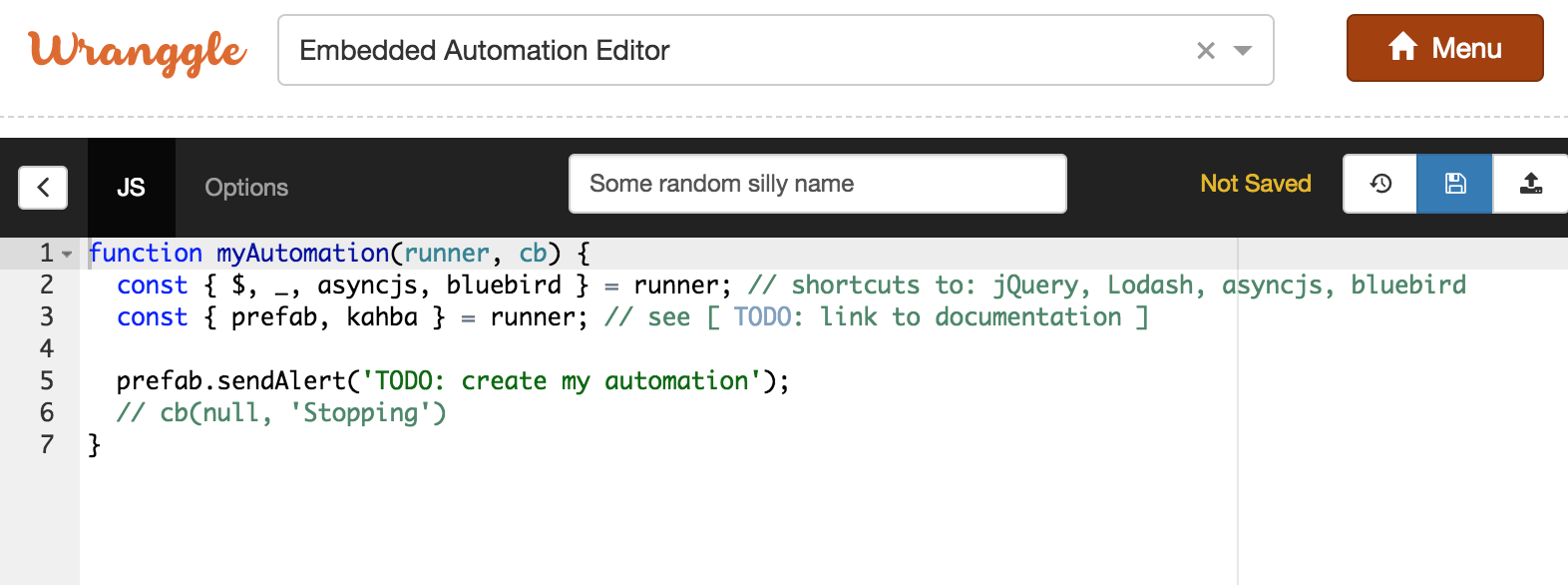
You'll probably want to replace the default name (near the top of the popup) with a better name.
Add some functionality
On HN, user comments containing links are often relatively high-quality posts. Let's add a button that toggles post visibility so it's easy to skim just those comments.
Make sure the "JS" tab is selected in the Embedded Automation editor, and add this to your script:
const $commentsWithoutLinks = $('.comment:visible > span:not(:has(a[rel=nofollow]))').closest('tr.comtr');
// ^^^ your script is passed a reference to jQuery and other popular libraries
prefab.mainMenu.addButton('Toggle Comments Without Links', () => $commentsWithoutLinks.toggle());
In the embedded automation editor toolbar, click the save button.
Run your script
Before running your script, first visit Hacker News in your browser and click through to a Comments page. (Later in this tutorial we'll handle the non-discussion-page case more gracefully.)
Return to the Wranggle popup. You'll see the embedded automation editor is as you left it. In the toolbar, click the run button.
Try out your new automation! Your toggle button will look like the greenish one here:
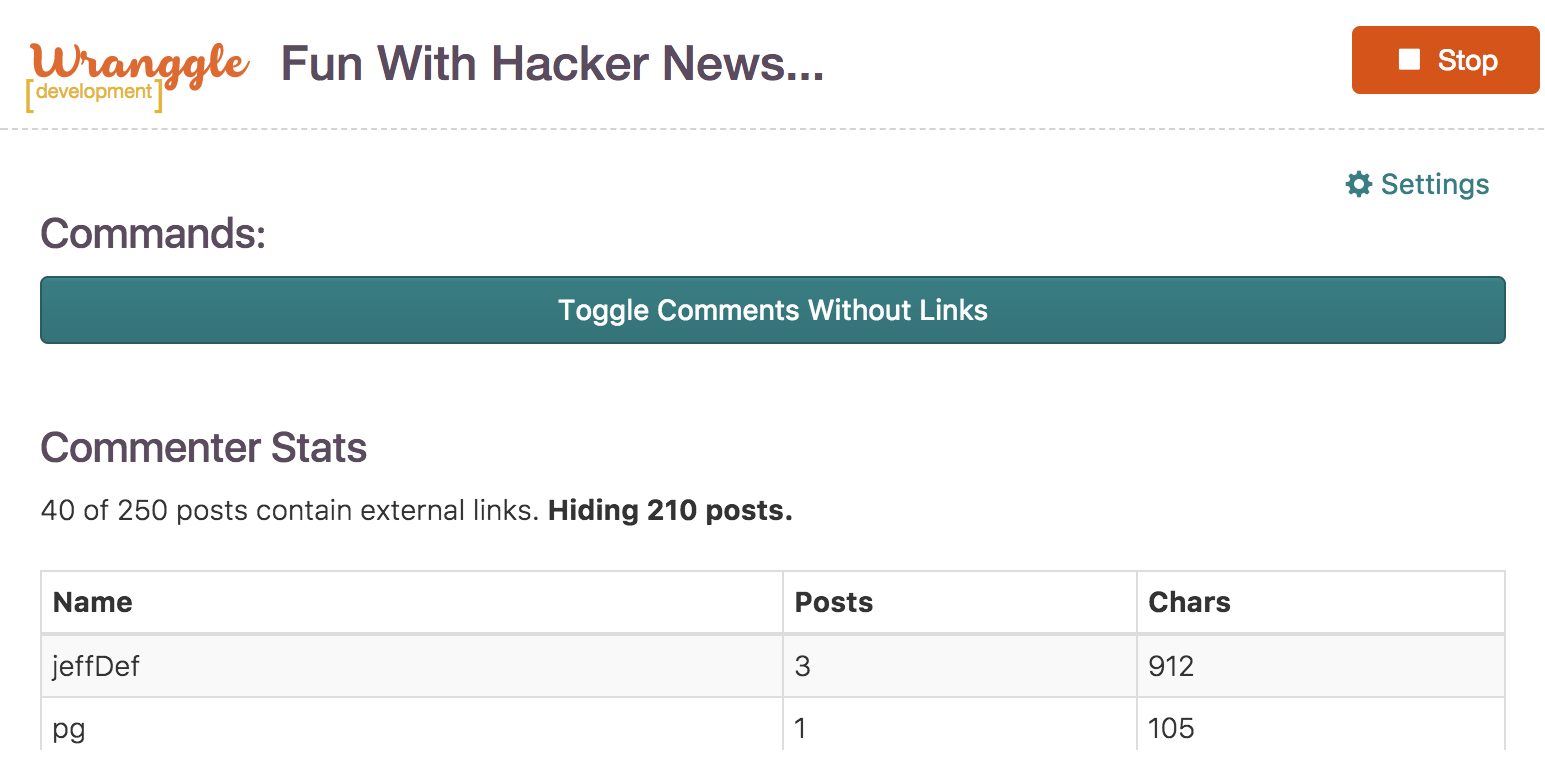
You'll notice the above screenshot has more visible than what's on your screen — we'll add those components next.
To return to the editor, look for the Edit Embedded Automation shortcut link under the primary Stop/Start button in the Wranggle popup.
Automations only run in the tab in which they were started.
After the user starts your automation, it will run in that single tab until: 1) the user clicks Stop; 2) the user closes
the browser tab; 3) the script session expires; or 4) your script declares itself finished using the passed-in callback.
Using Prefab components
To support our next feature, we'll first add a little helper function that gathers information from the current HN discussion page, counting the number of posts made by each person.
Helper function for gathering data
This _commenterStats function uses jQuery and Lodash to gather information from the page, it doesn't use any Wranggle-related APIs — the only thing worth mentioning is its return signature, a data object for each user, intentionally formatted in one of the ways prefab.reportTable accepts tabular data. Eg:
[ { username: 'someuser', posts: 3, chars: 1285 } ]
Add _commenterStats to your automation script, near the bottom:
function _commenterStats(maxItems=10) {
const stats = {};
$('a.hnuser:visible').each((i, el) => {
const $el = $(el);
const username = $el.text();
stats[username] = stats[username] || { name: username, posts: 0, chars: 0 };
stats[username].posts += 1;
stats[username].chars += $el.closest('td').text().length;
});
return _.orderBy(Object.values(stats), [ 'posts', 'chars' ], [ 'desc', 'desc' ]).slice(0, maxItems);
}
Reports
The Prefab API helps you display static information to the user, for tables, text, and custom html.
We'll use prefab.reportTable to show our _commenterStats summary to the user. The reportTable method accepts data in a few different formats, including what our helper function returns: an array where each object represents a row of data, and each attribute key is used as the default column header.
We'll also want to update our existing button, so that it updates the table when clicked.
In your script, replace the line starting prefab.mainMenu.addButton with:
const updateUi = () => prefab.reportTable(_commenterStats(8), { segmentId: 'commenterStatistics', title: 'Commenter Stats' });
// ^^^ by explicitly setting the "segmentId" option, an update will replace any existing report segment, rather than appending a new segment
prefab.mainMenu.addButton('Toggle Comments Without Links', () => {
$commentsWithoutLinks.toggle();
updateUi();
});
updateUi();
When you run your automation, you'll now have that zebra-striped report showing the results of the _commenterStats function:
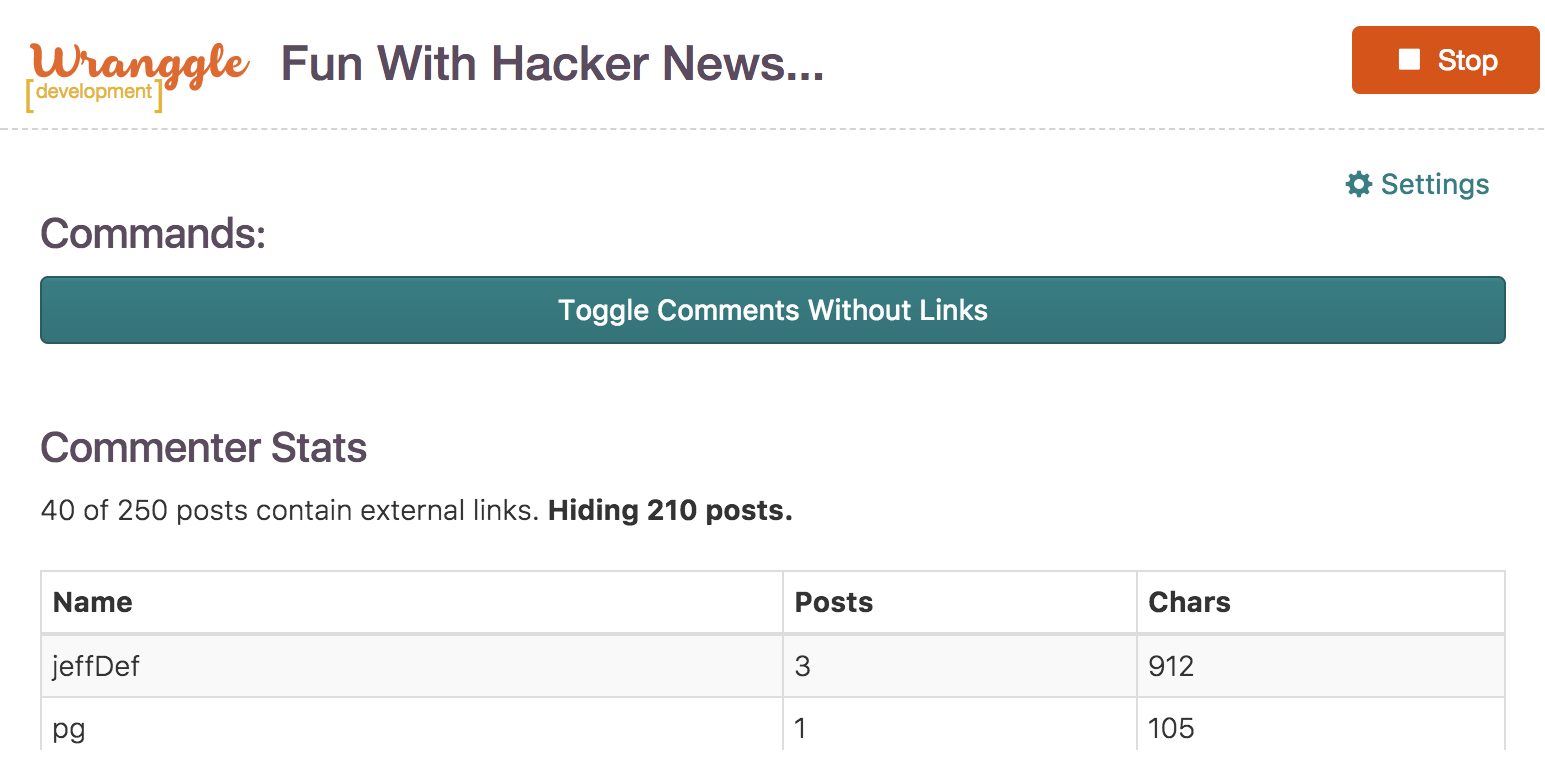
Using your own IDE
If switching between edit and run in the popup gets too frustrating, feel free to switch to the automation-builder server
(covered in the dev server tutorial.)
Persisted user settings
You may have noticed a Settings button in the above screenshot. It becomes visible to the user as soon as you add a field to prefab.userSettings. Prefab's userSettings offers a simple form-builder with its data persisted in durable storage.
Let's add some fields now. In your automation script, add:
prefab.userSettings.addInput('How many rows of stats would you like to display?', {
name: 'maxRows',
default: 8
});
prefab.userSettings.addSelect('Modify the page?', [ 'yes', 'no' ], {
name: 'modifyDom',
description: "For top posters, add button to each comment that on click scrolls to the person's next comment",
default: 'yes'
});
Clicking on Settings will now show:
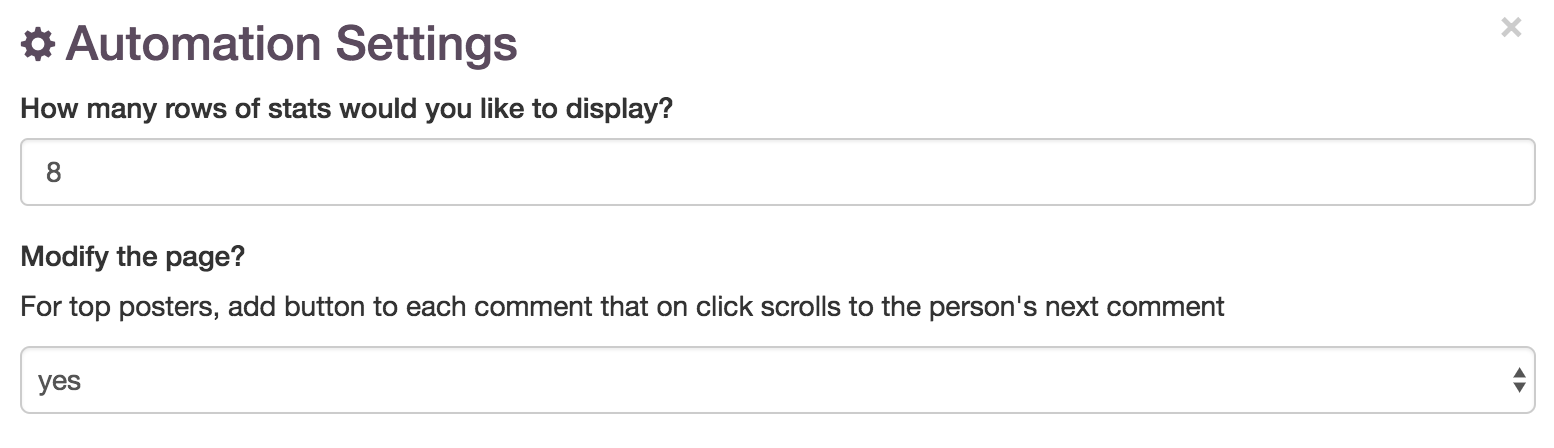
As of Developer Preview 1, encrypted storage is not available. Until it is, please avoid storing passwords and sensitive data.
Let's wire up these settings in the automation script. We'll also add an inline button that on click, scrolls to the poster's next comment — user interactions are not restricted to the popup.
Modify the updateUi function so it acts on our new fields:
function updateUi() {
prefab.userSettings.snapshot().then(userSettings => {
// ^^^ userSettings.snapshot is asynchronous. You can either use its promise as we do here, or pass it a node-style (err, result) callback
const stats = _commenterStats(userSettings.maxRows || 8);
prefab.reportTable(stats, { segmentId: 'commenterStatistics' });
_doSomethingWithTheDom(stats, userSettings.modifyDom === 'no');
console.log(`[Wranggle] Chrome console tip: switch window from "top" to the extension's content frame, so you can use jQuery interactively as you wrestle with tr td tr td tds.`);
});
}
You'll also need to add the _doSomethingWithTheDom function that it calls. This doesn't use any Wranggle APIs:
function _doSomethingWithTheDom(stats, skipDomModification) {
$('.inserted-posts-count').remove();
if (skipDomModification) {
return;
}
const gemStyle = 'padding: 3px 8px; margin: 0 4px 0 6px; color: #ffcb05; background-color: #00274c; border-radius: 2px;';
stats.forEach((userInfo) => {
const postCount = userInfo.posts;
const userPosts = $(`a[href="user?id=${ userInfo.name }"]`);
$(`<span class="inserted-posts-count" style="${ gemStyle }">${ postCount } comment${ postCount > 1 ? 's' : '' }`)
.click(evt => {
const clickedEl = $(evt.target).prev('a')[0];
const nextEl = userPosts[(_.findIndex(userPosts, (el) => el === clickedEl) + 1) % userPosts.length];
$('body').animate({ scrollTop: $(nextEl).offset().top });
})
.css({ cursor: 'pointer' })
.insertAfter(userPosts);
});
}
If we feel like being thorough, we can add an event listener so our automation script calls updateUi immediately after the user
changes their settings, rather than waiting for the next page load:
runner.on(prefab.Event.UserSettingsChanged, updateUi);
Forms, prompts, and more
Consider giving the Prefab API documentation a quick skim. It describes methods we won't cover in this tutorial — our current Hacker News script is getting a bit long for an embedded automation. Methods for prompting the user with quick confirmations or with full forms, to take a screenshot, etc.
Second pass
Our script now does what we want on a comments page but, as it is written, problems will emerge, especially when the user navigates. Let's handle these problems now — they won't require much more code.
Issue: stale information
After navigating to a non-discussion page, the popup still shows the last page's report. A bug! We can fix it by clearing the report early in the script:
prefab.clearReport();
Think of the report as cumulative. Each time you call it, you are adding or replacing a segment, saving as you go. This is especially useful for automations that report as they navigate pages, though it means extra work for our current automation.
Single-Page Automations
Alternatively, we could make our script a single-page-only automation, so it stops as soon as the page navigates.
If you ever want to configure an automation this way, disable the "Survive navigation?" checkbox in the Options tab of
the editor or set isMultiPage to false in the automation-builder registry file. Or, your script can call the passed in callback
to stop itself.
Issue: not on HN discussion page
Another case to handle is when the user navigates to a non-discussion page. A simple solution is to display a message and then skip the rest of the automation script. Eg:
if (location.host !== 'news.ycombinator.com' || location.pathname !== '/item') {
prefab.reportHtml('<h2>Waiting for HackerNews comments page.</h2>' + // raw html strings because embedded automations cannot use import/require to pull in an html templating library
'<p>Tip: visit <a href="https://news.ycombinator.com/best">Hacker News /best</a></p>');
return; // the automation will resume on the next page load
}
In this case, placement is important. The above code needs to go before prefab.mainMenu.addButton to avoid displaying our toggle button on pages it doesn't belong, but after prefab.clearReport so we don't reintroduce the stale-report issue we just fixed.
A more advanced explanation is worthwhile. In contrast to report commands, which are cumulative and persisted for you, commands that have callbacks, like prefab.mainMenu.addButton must be evaluated/run in your automation script on each new page load. Your automation script is evaluated from top-to-bottom each time a new page loads, and it rebuilds the menu buttons from scratch each time. So we make sure that the addButton command is called only when relevant to the current page. Here, it returns from the entire script before anything specific to a discussion page executes, but you can use any sort of condition/branch code you prefer to achieve the same goal.
Final source
Back up your source
As of Developer Preview 1, there are no features to backup/sync your embedded automation scripts, nor to import/export all to a file. If you added features that you want to keep, save a backup.
Keep a manual backup of your embedded automations, especially for Developer Preview releases.
Final Automation Script
After a bit more playing and cleanup, your final automation script might look something like:
Final Source - Formatted (raw)
Or perhaps you want to return to the list of tutorials.
